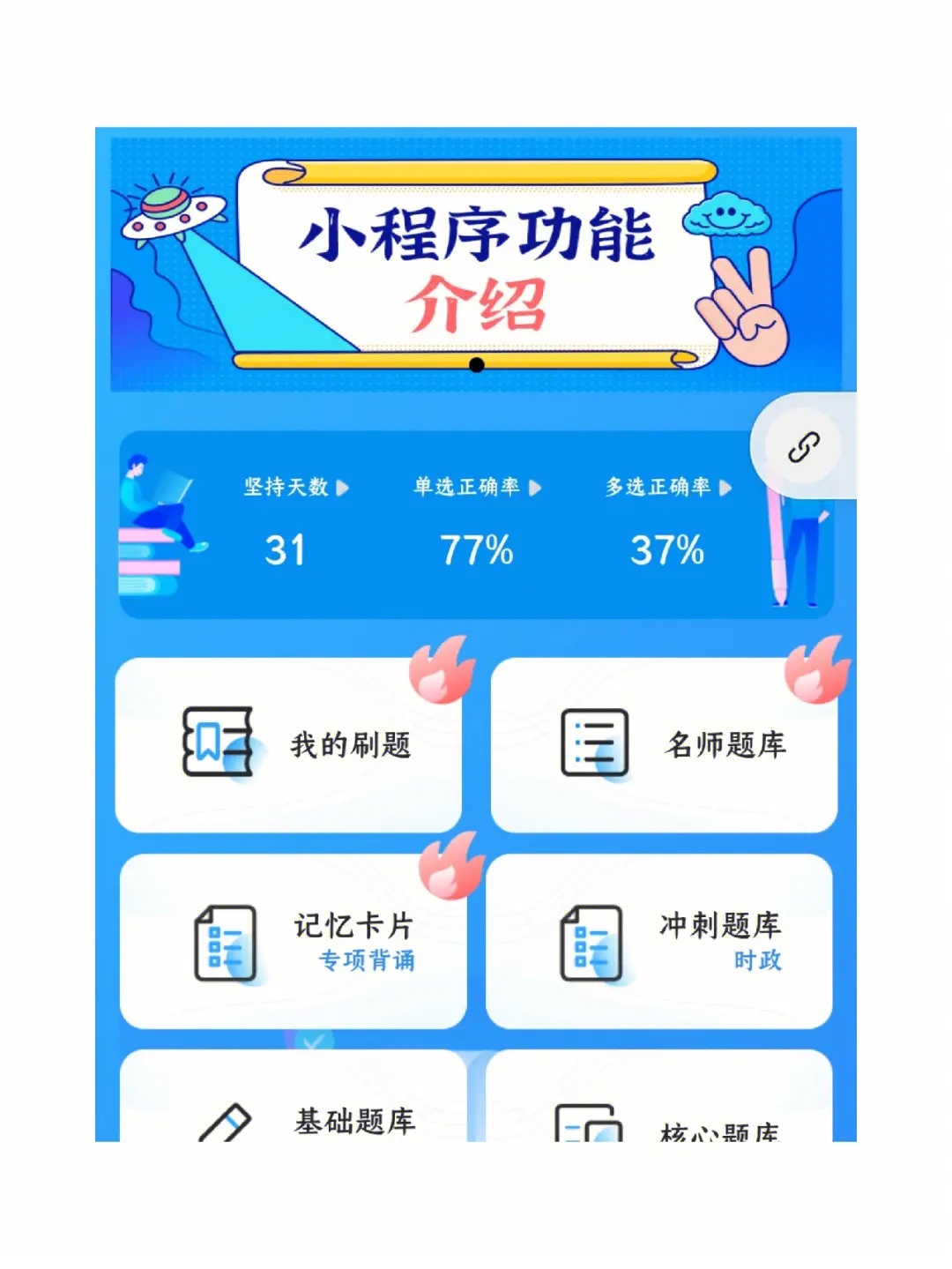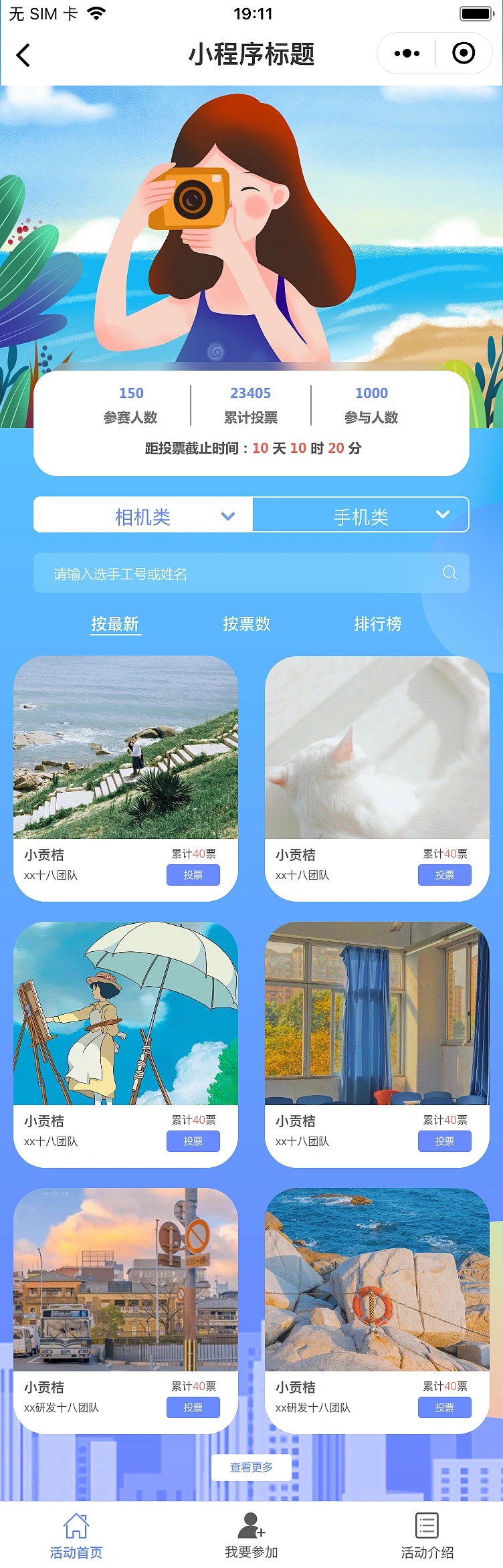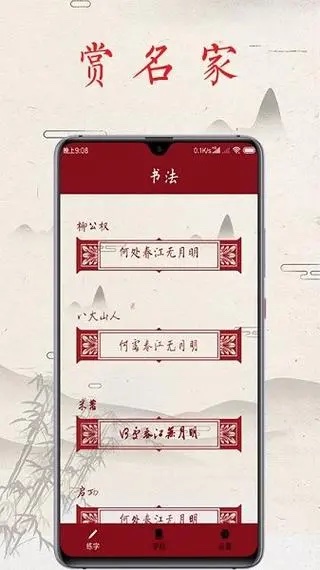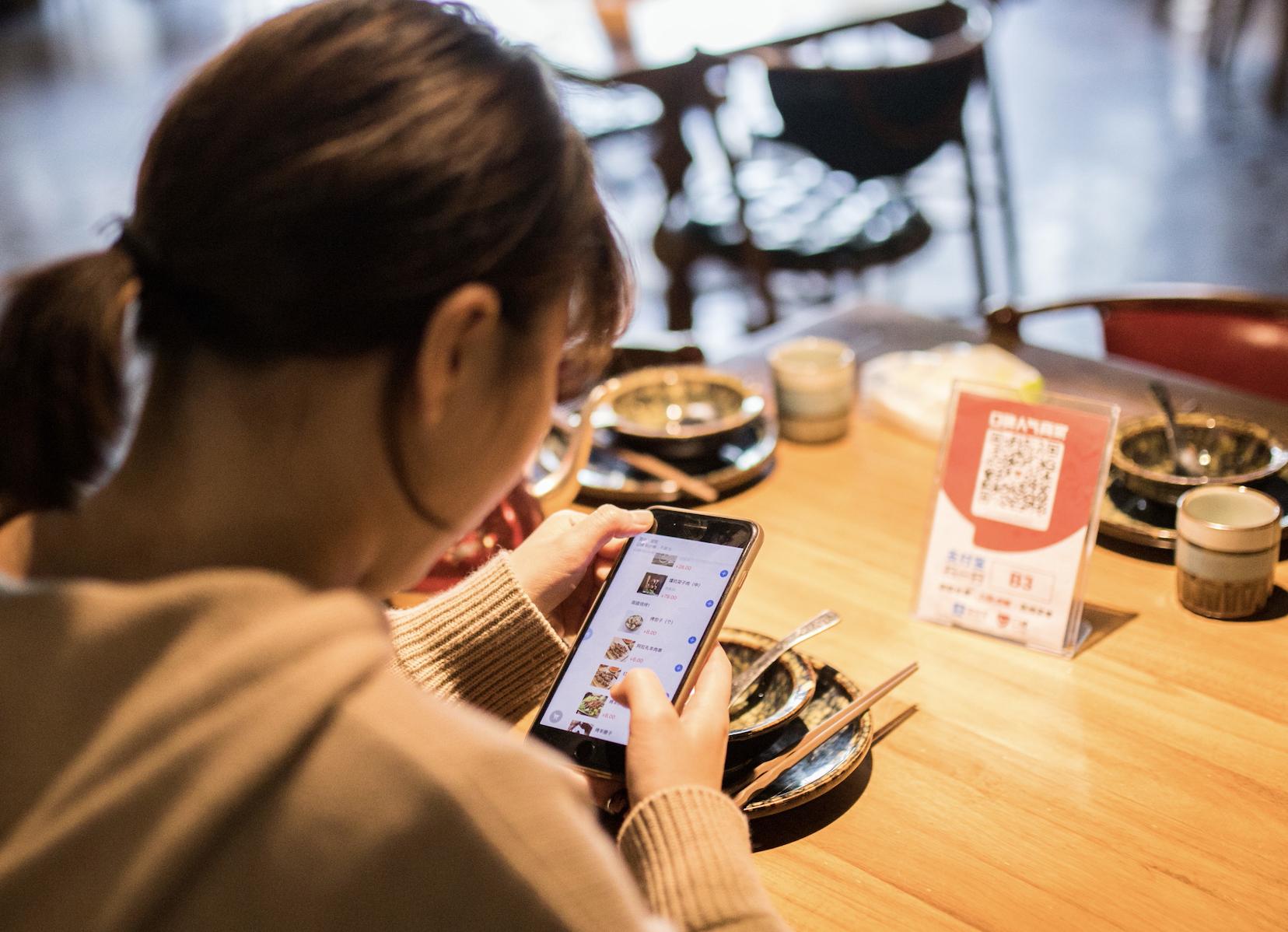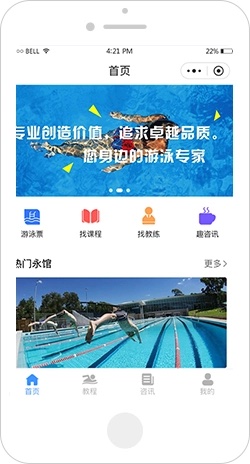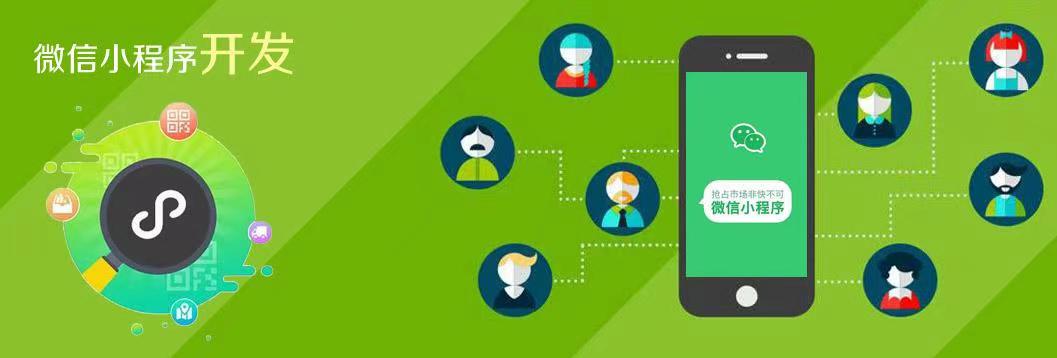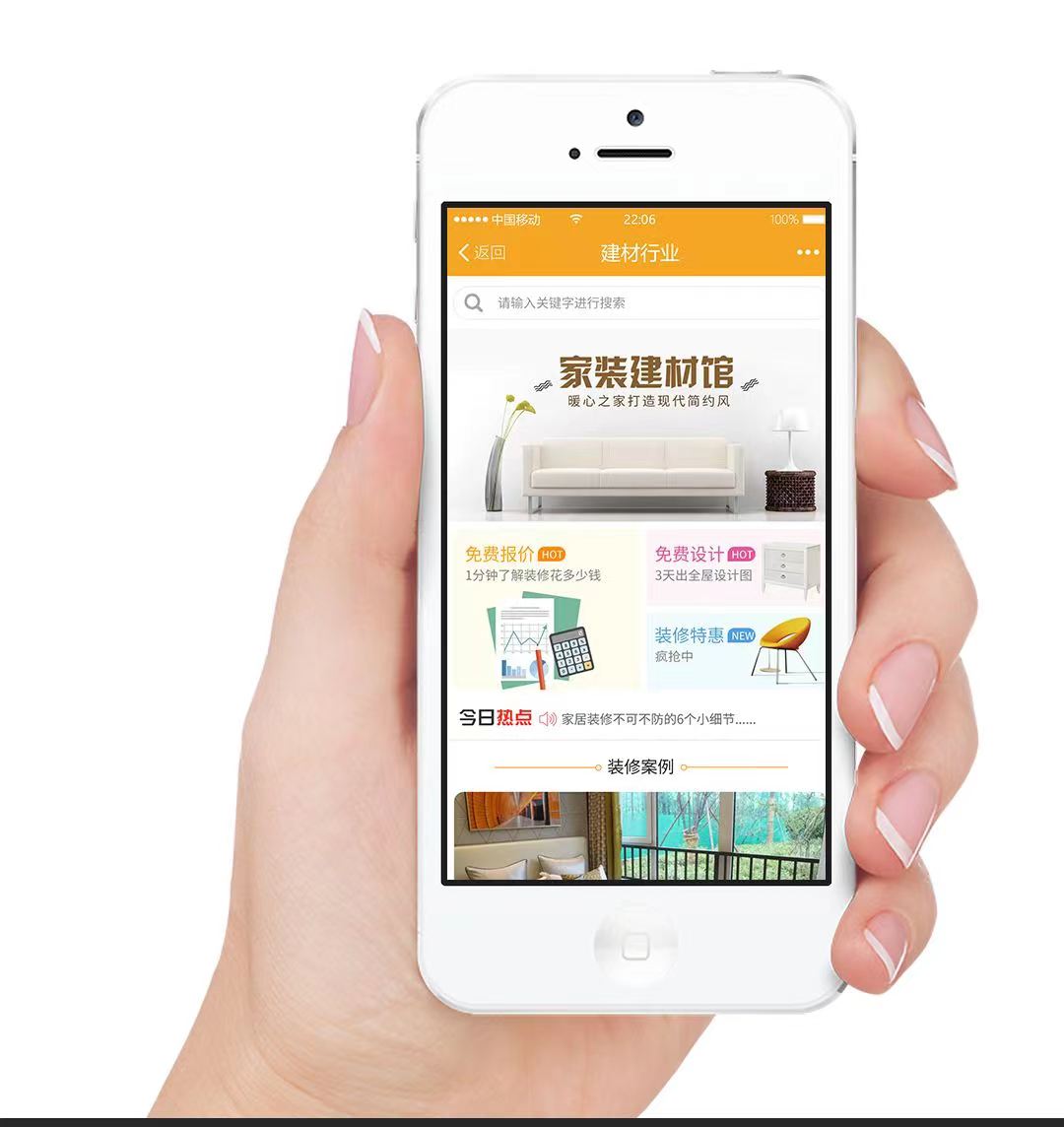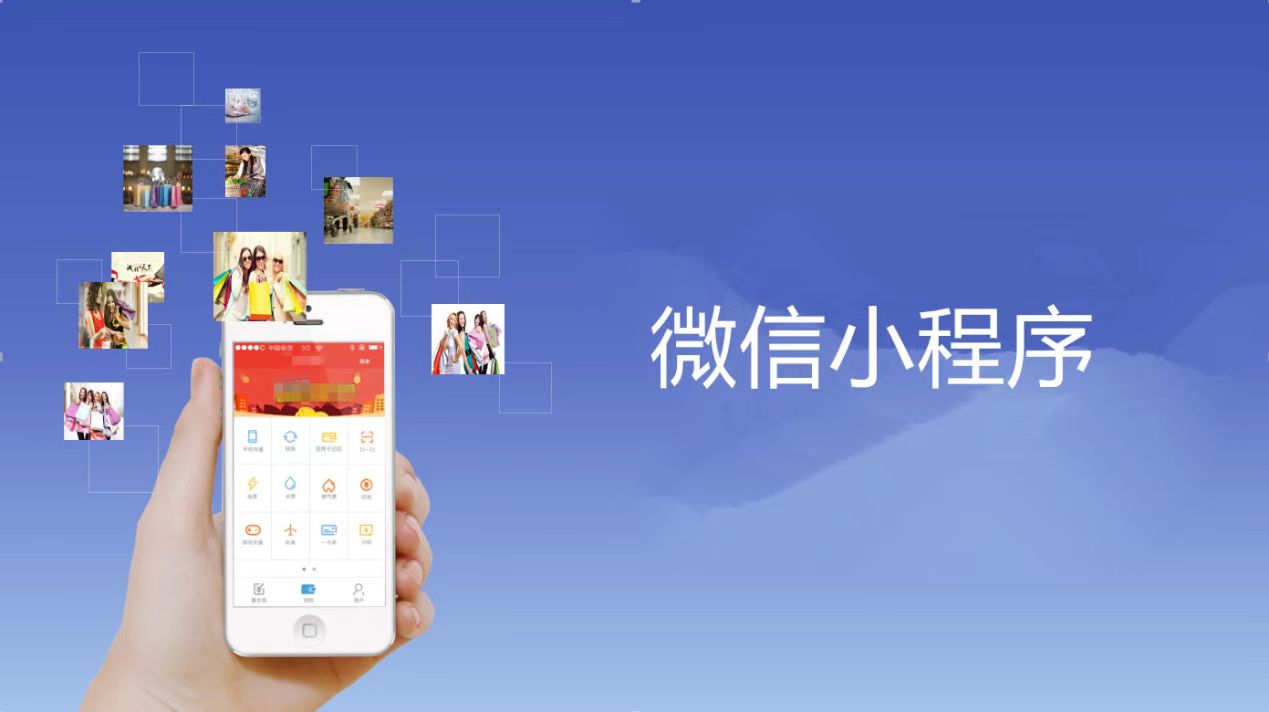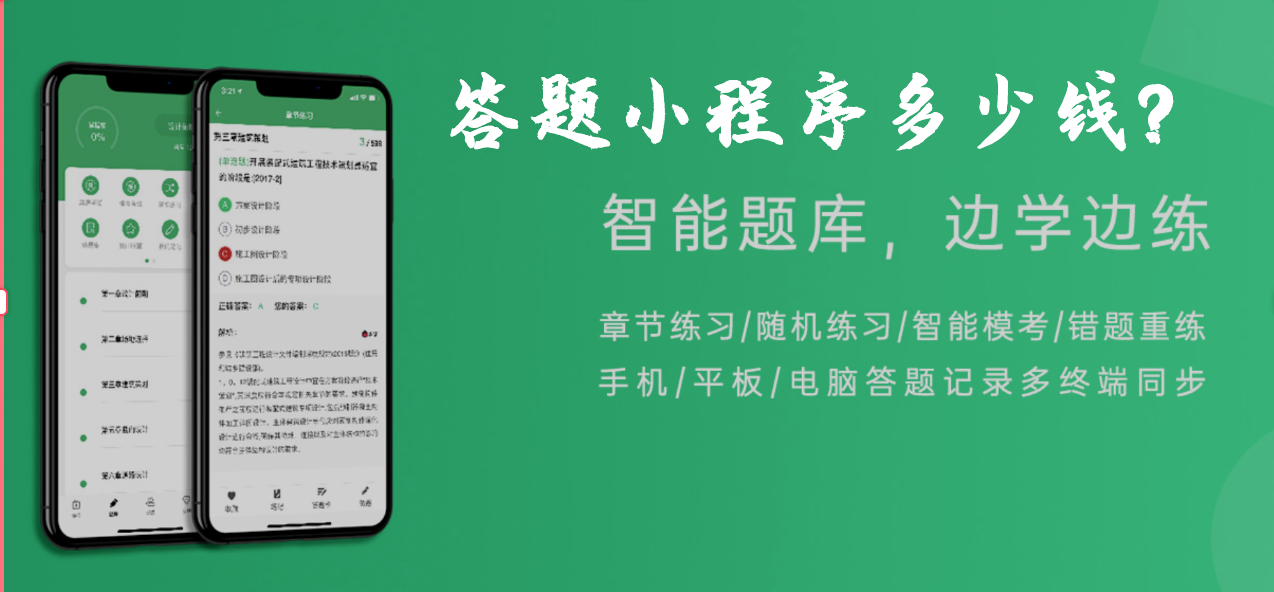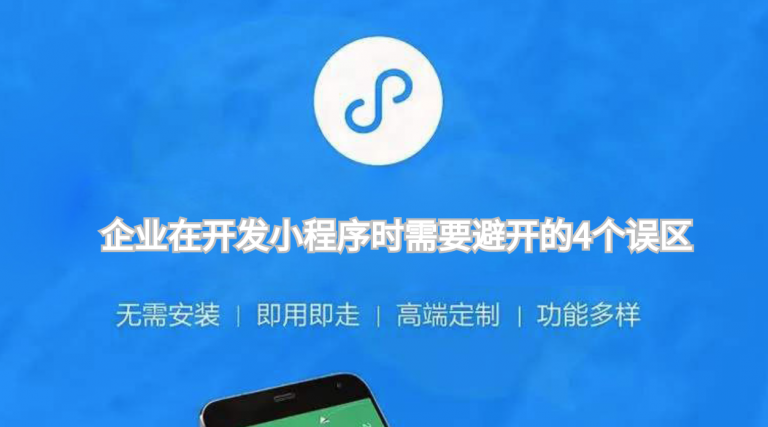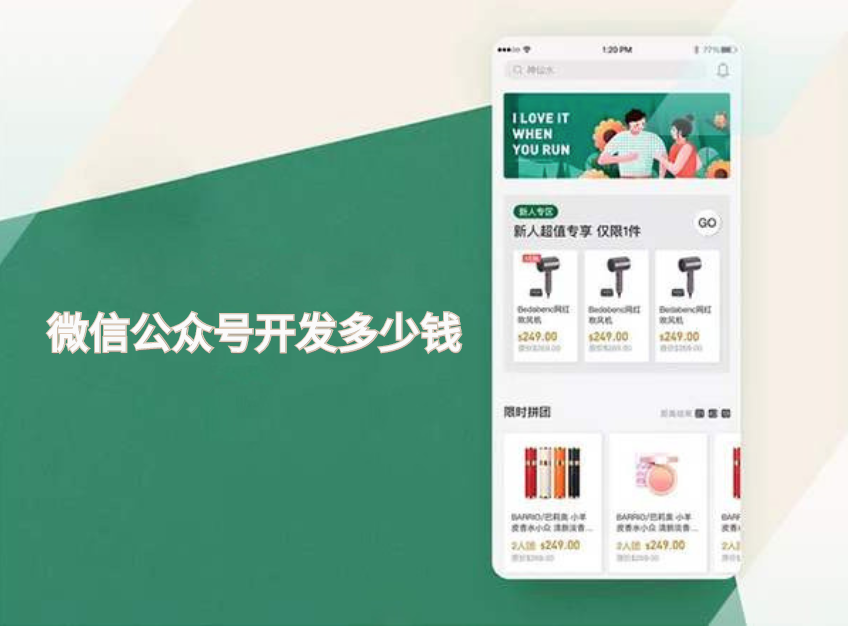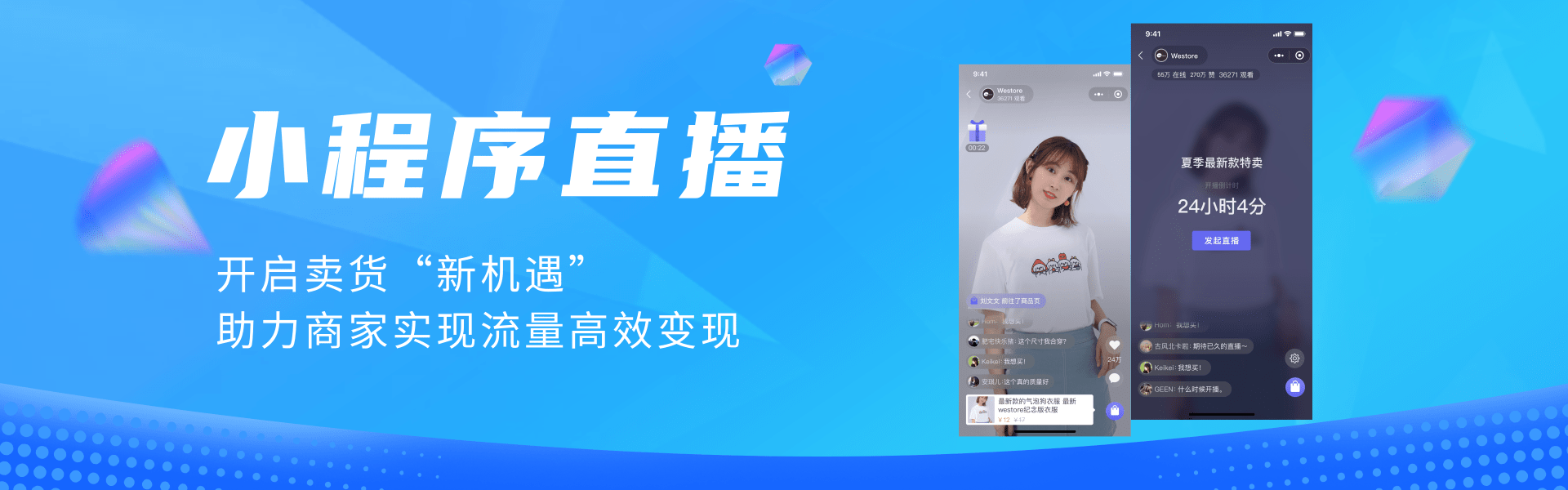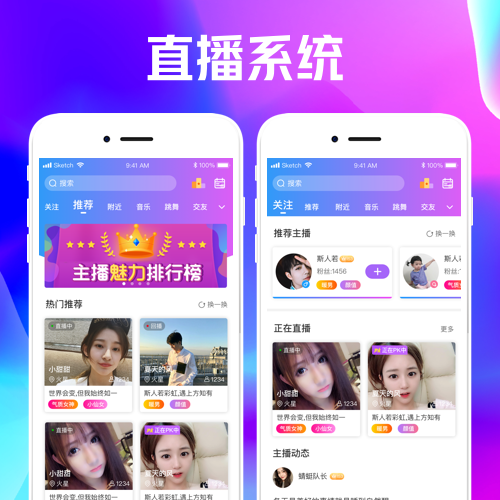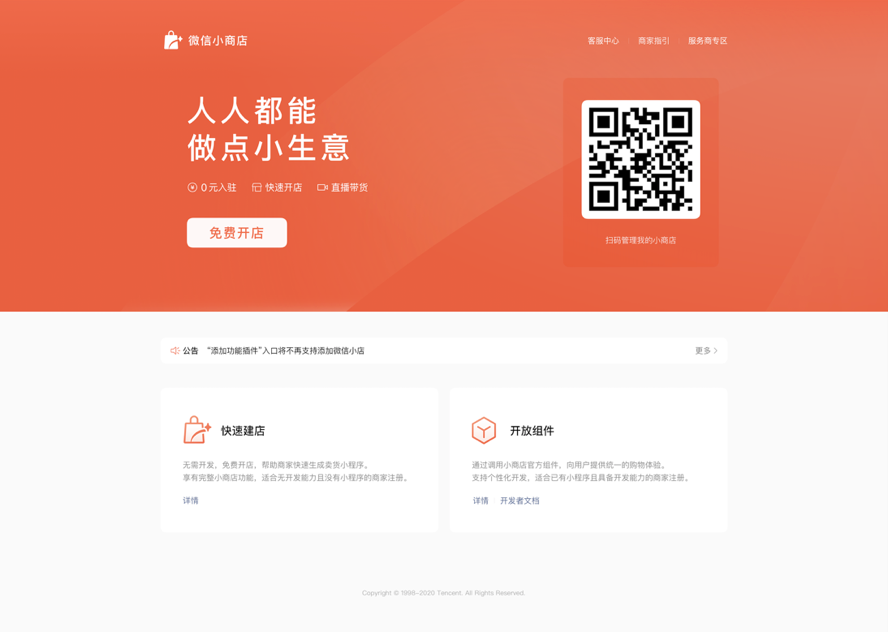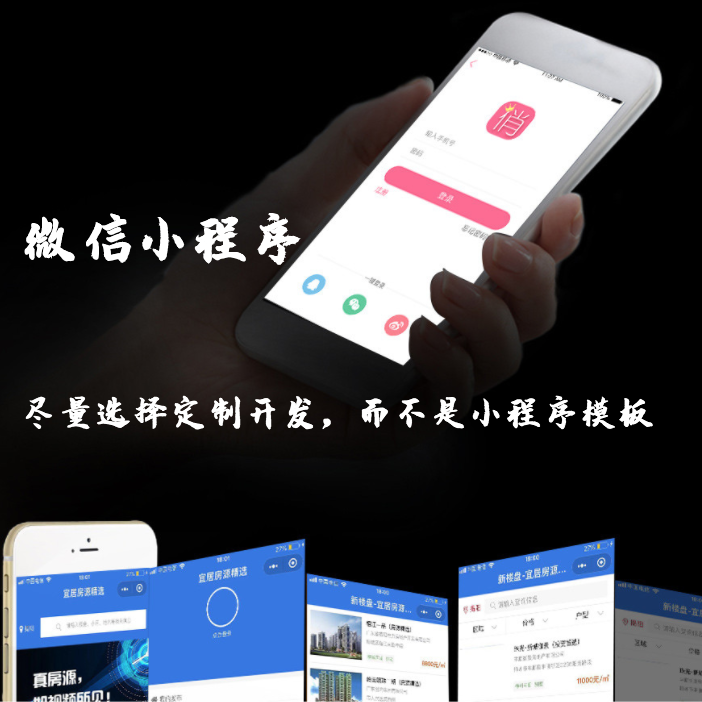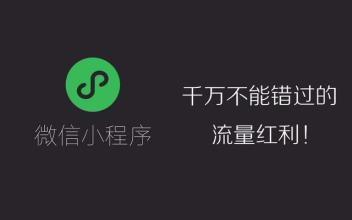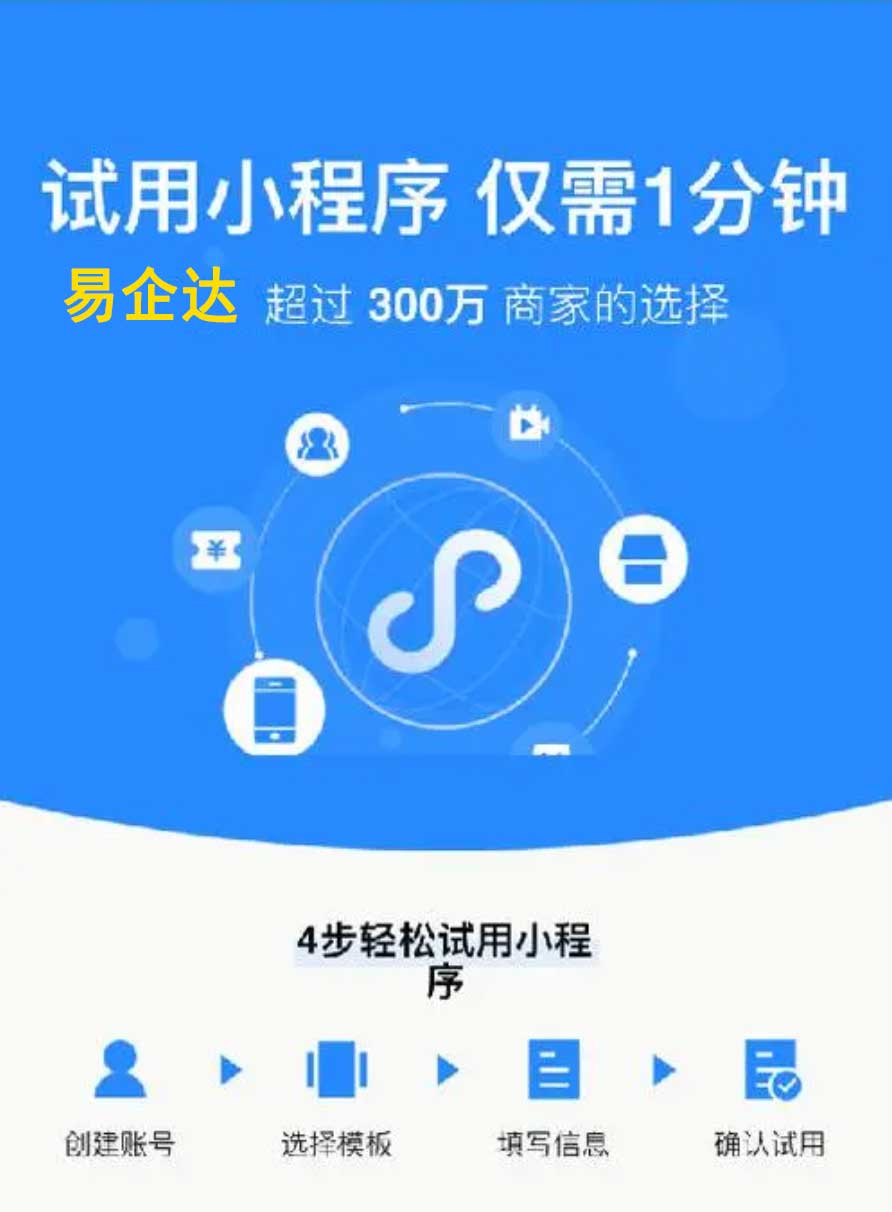Part 1: macOS 10.12 Sierra Web Development Environment
This is an updated version of our prior OS X development series. The newly released macOS 10.12 Sierra requires significant changes compared to prior releases, necessitating a thorough revamp in the process. The main change is why now use Homebrew’s Apache, rather than the built-in version, but it should continue to work on prior OS X versions.
Developing web applications on macOS is a real joy. There are plenty of options for setting up your development environments, including the ever-popular MAMP Pro that provides a nice UI on top of Apache, PHP and MySQL. However, there are times when MAMP Pro has slow downs, or out of date versions, or is simply behaving badly due to its restrictive system of configuration templates and non-standard builds.
It is times like these that people often look for an alternative approach, and luckily there is one, and it is relatively straight-forward to setup.
In this blog post, we will walk you through setting up and configuring Apache 2.4 and multiple PHP versions. In the second blog post in this two-post series, we will cover MySQL, Apache virtual hosts, APC caching, and Xdebug installation.
This guide is intended for experienced web developers. If you are a beginner developer, you will be better served using MAMP or MAMP Pro.
Homebrew Installation
This process relies heavily on the macOS package manager called Homebrew. Using the brew command you can easily add powerful functionality to your mac, but first we have to install it. This is a simple process, but you need to launch your Terminal (/Applications/Utilities/Terminal) application and then enter:
ruby -e "$(curl -fsSL https://raw.githubusercontent.com/Homebrew/install/master/install)"Just follow the terminal prompts and enter your password where required. This will install Homebrew and also install the required XCode Command Line Tools if you don’t already have XCode installed. This may take a few minutes, but when complete, a quick way to ensure you have installed brew correctly, simply type:
$ brew --version
Homebrew 1.0.6
Homebrew/homebrew-core (git revision 1b10; last commit 2016-10-04)You should probably also run the following command to ensure everything is configured correctly:
$ brew doctorIt will instruct you if you need to correct anything.
Extra Brew Taps
We are going to use some brews that require some external taps:
$ brew tap homebrew/dupes
$ brew tap homebrew/versions
$ brew tap homebrew/php
$ brew tap homebrew/apacheIf you already have brew installed, make sure you have the all the latest available brews:
$ brew updateNow you are ready to brew!
Apache Installation
The latest macOS 10.12 Sierra comes with Apache 2.4 pre-installed, however, it is no longer a simple task to use this version with Homebrew because Apple has removed some required scripts in this release. However, the solution is to install Apache 2.4 via Homebrew and then configure it to run on the standard ports (80/443).
If you already have the built-in Apache running, it will need to be shutdown first, and any auto-loading scripts removed. It really doesn’t hurt to just run all these commands in order – even if it’s a fresh installation:
$ sudo apachectl stop
$ sudo launchctl unload -w /System/Library/LaunchDaemons/org.apache.httpd.plist 2>/dev/null
$ brew install httpd24 --with-privileged-ports --with-http2This step takes a little while as it builds Apache from source. Upon completion you should see a message like:
本文原地址:https://www.eqiday.cn/114.html
郑重声明内容版权声明:除非注明,否则皆为本站原创文章。如有侵权联系进行删除!