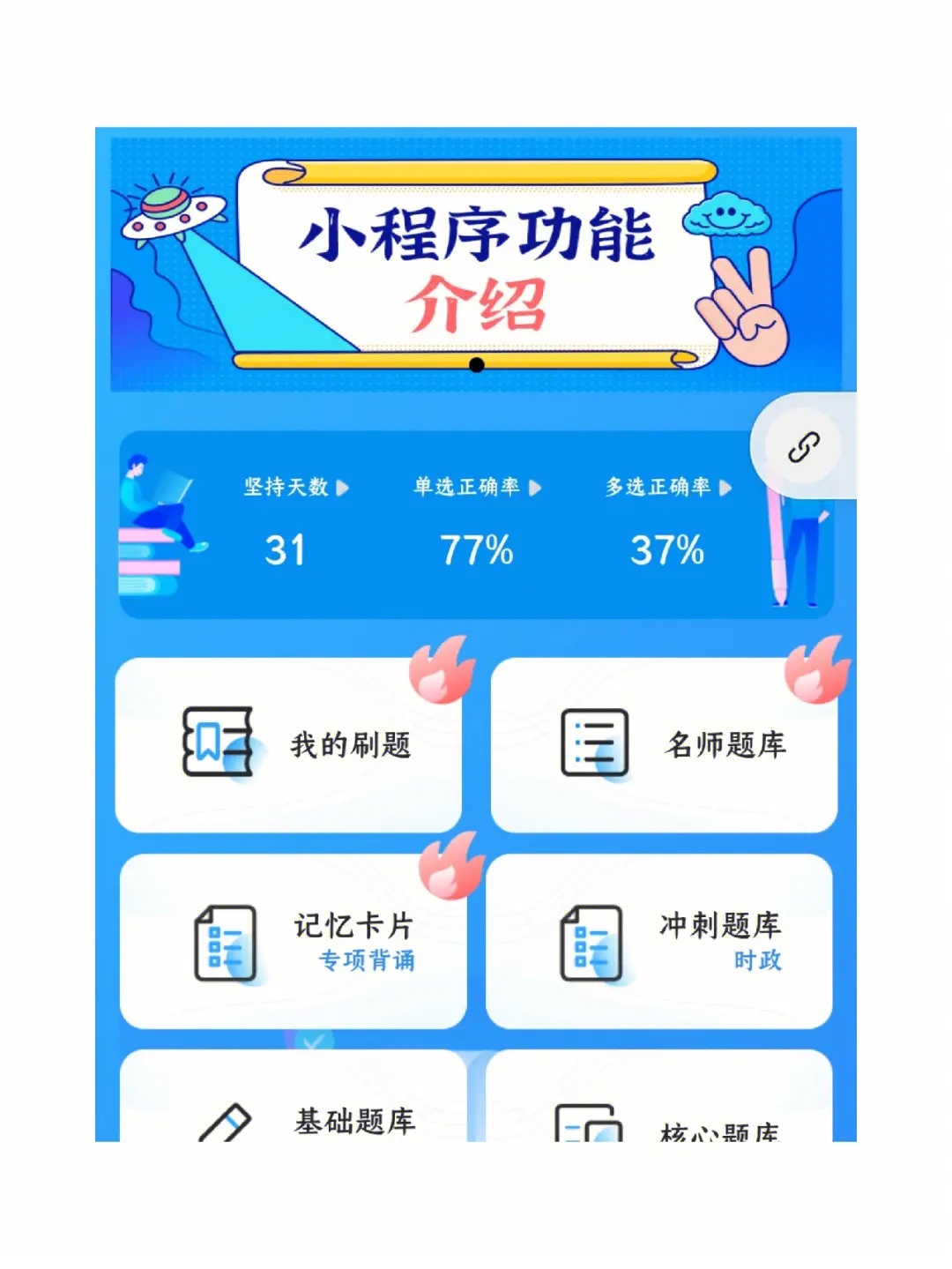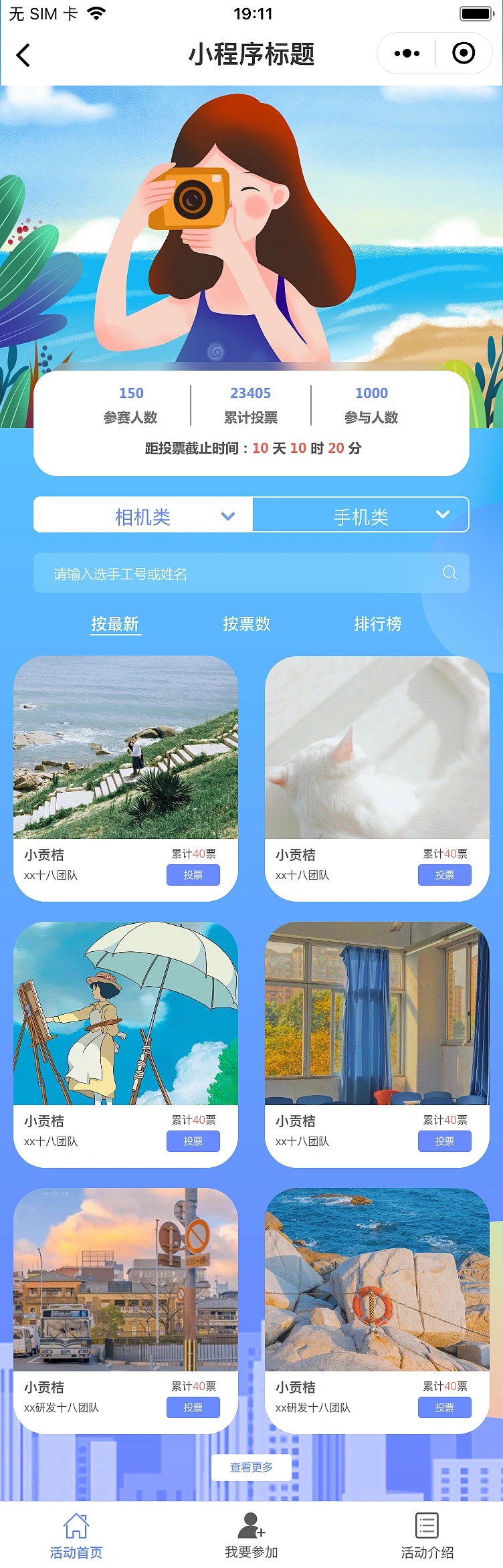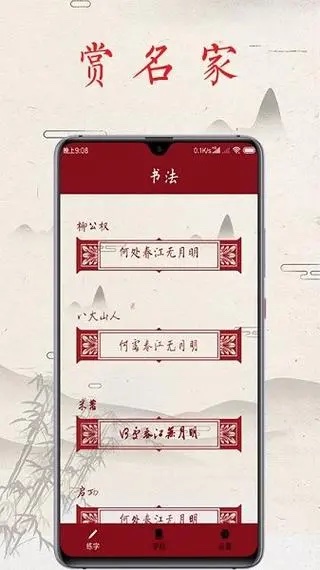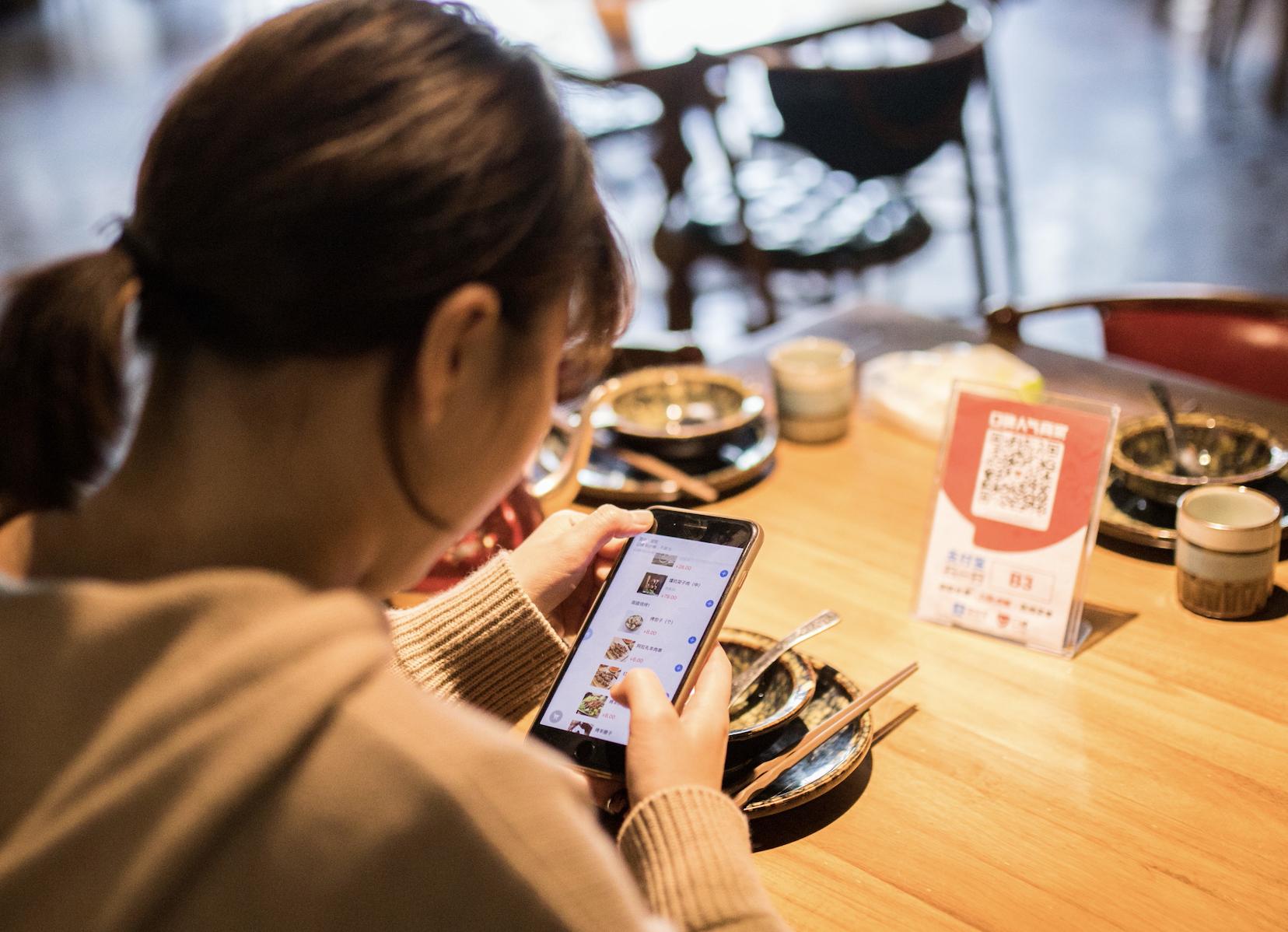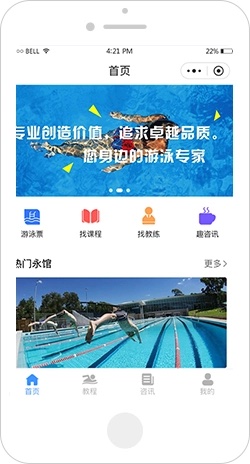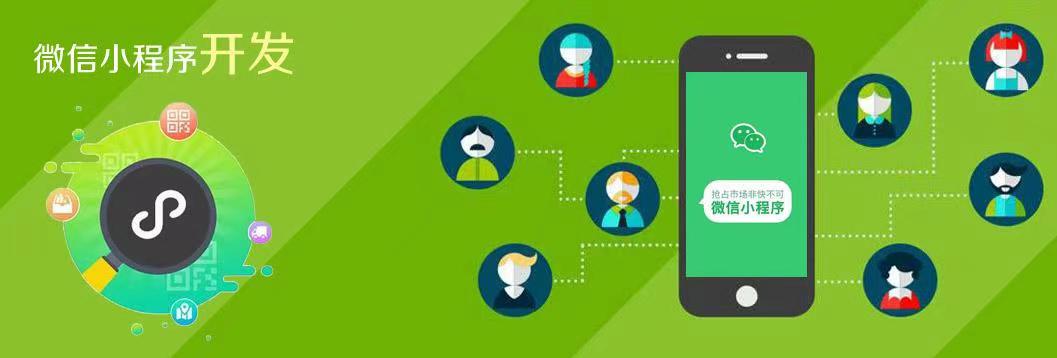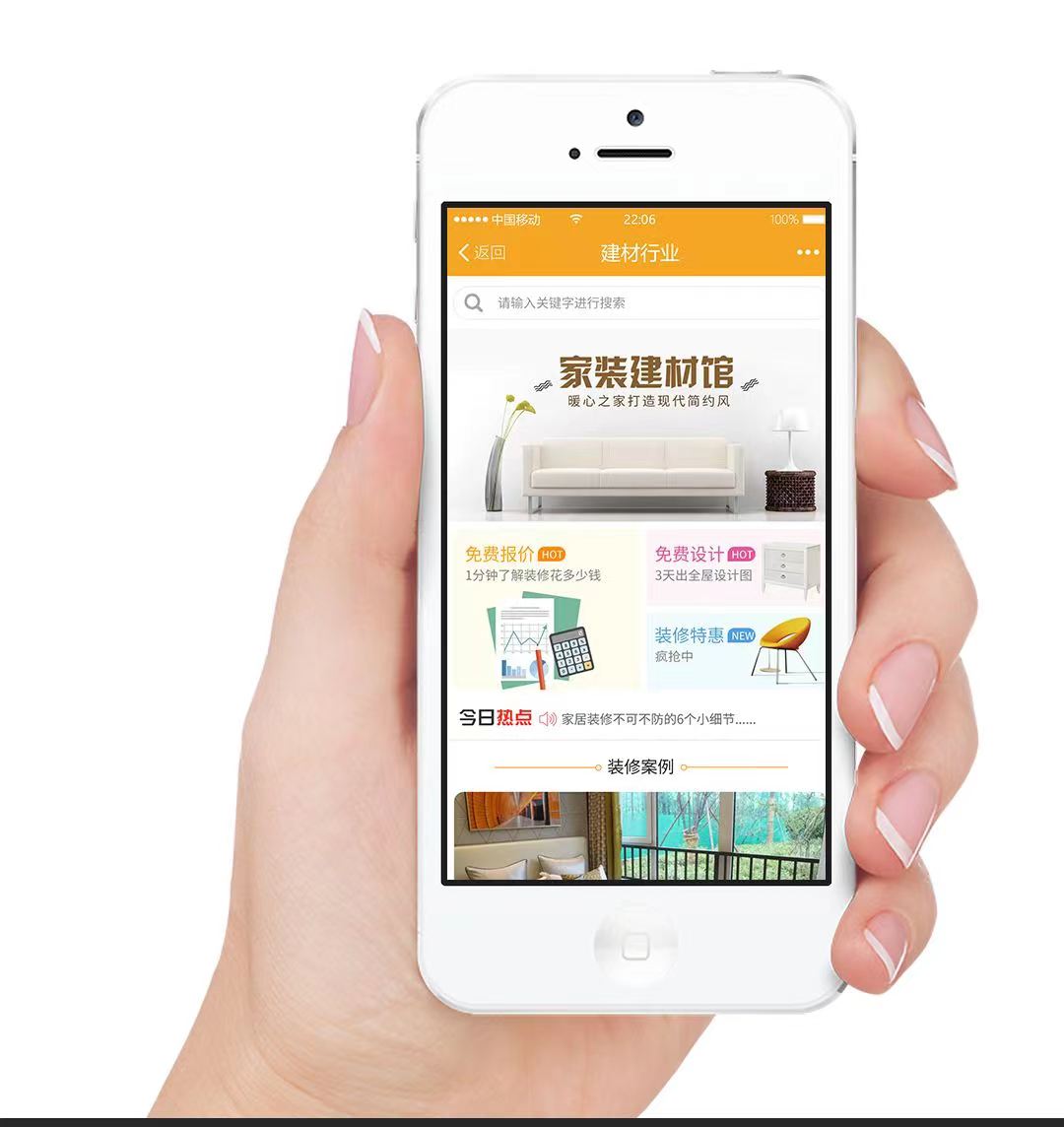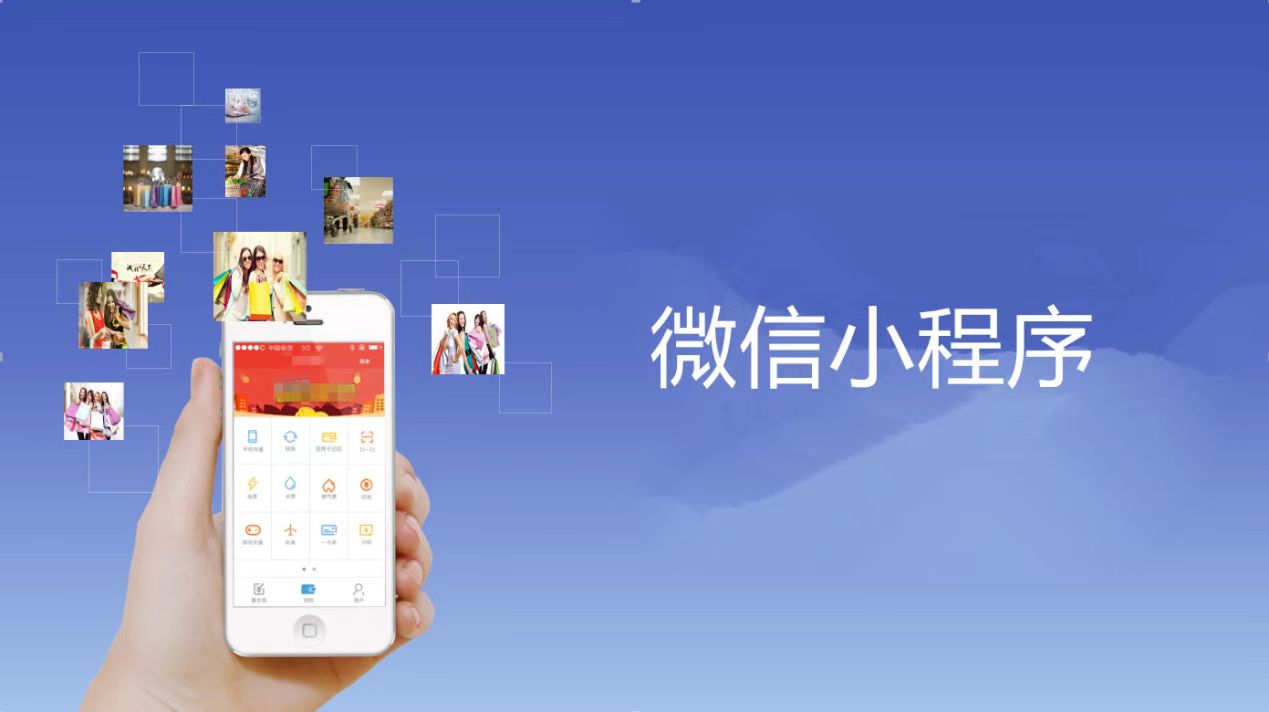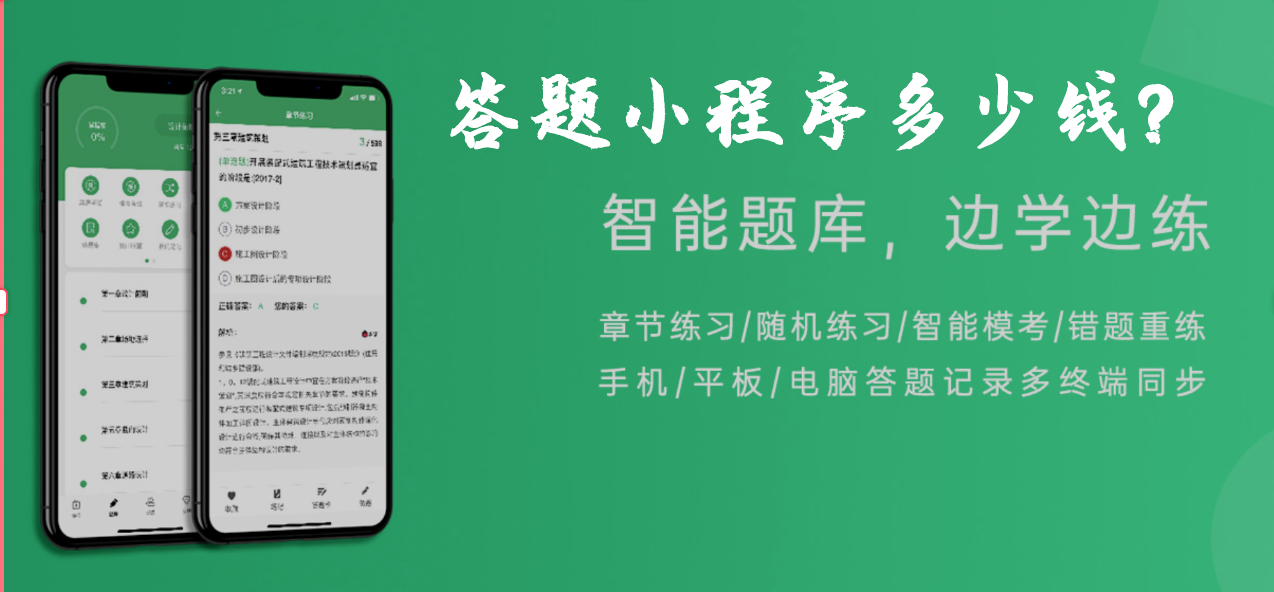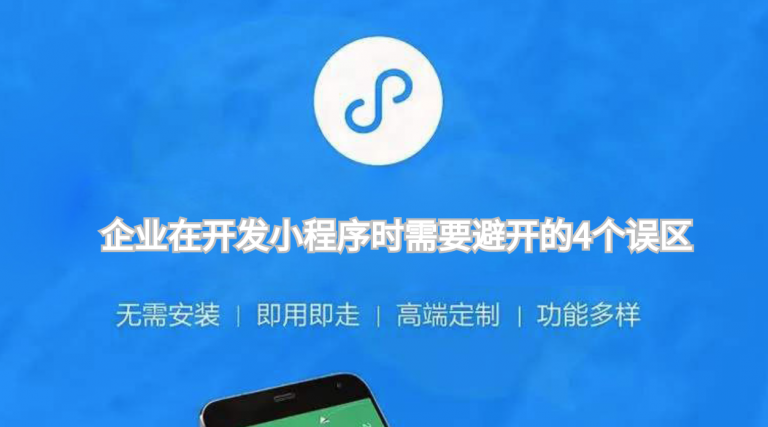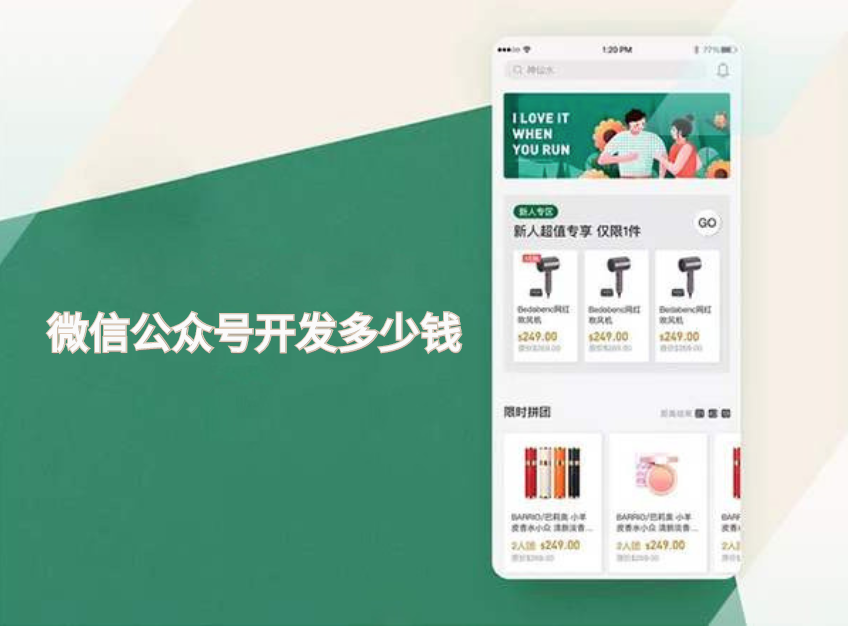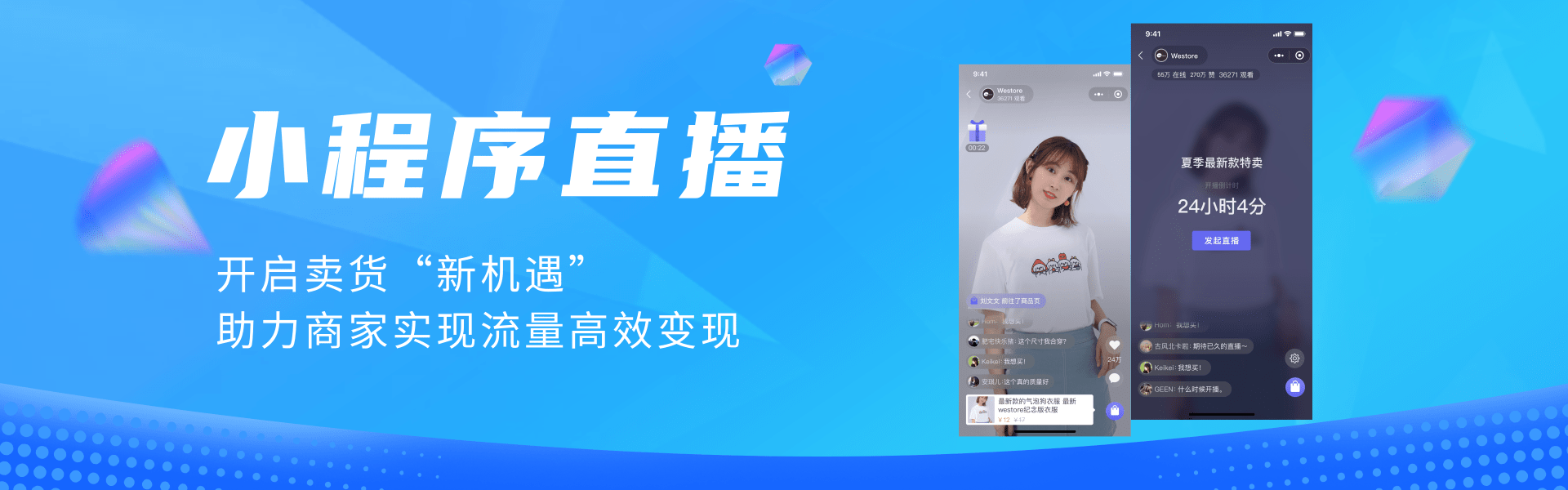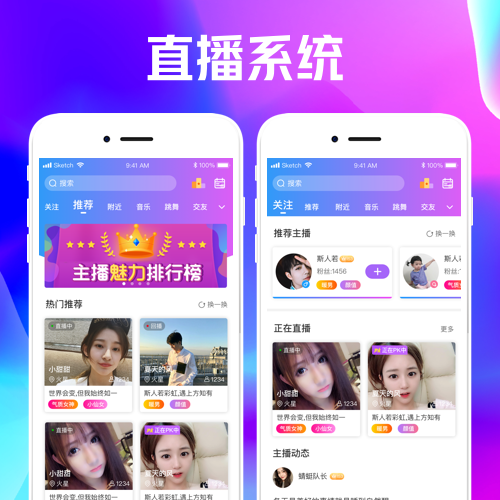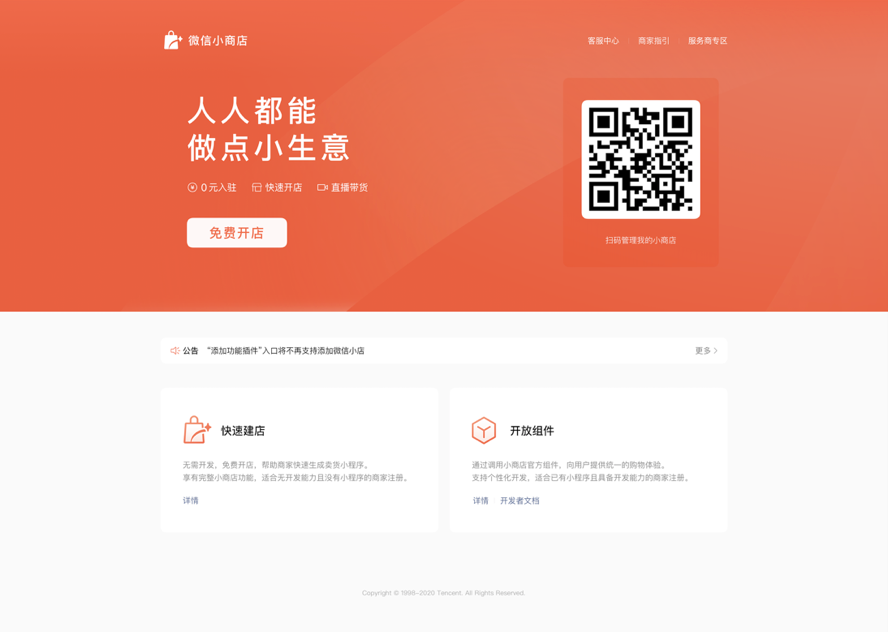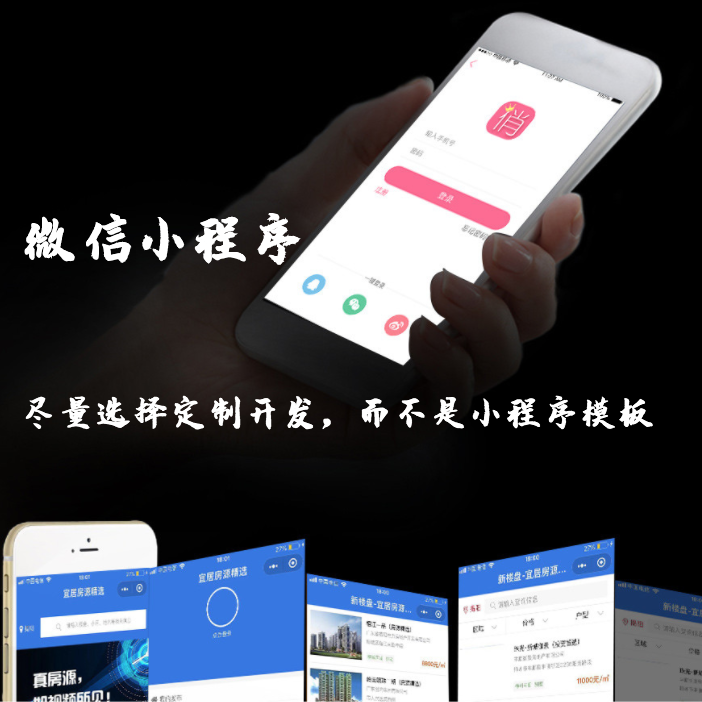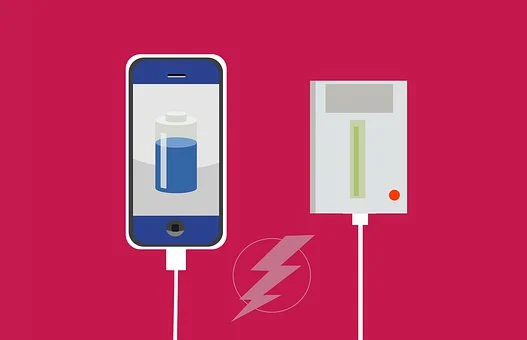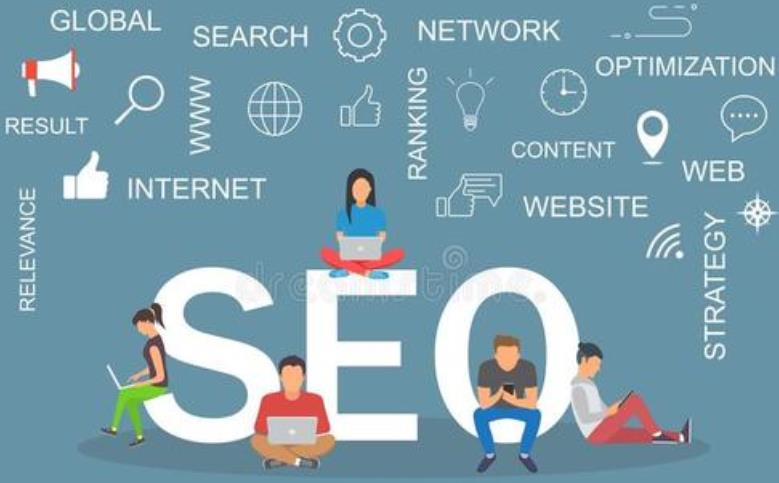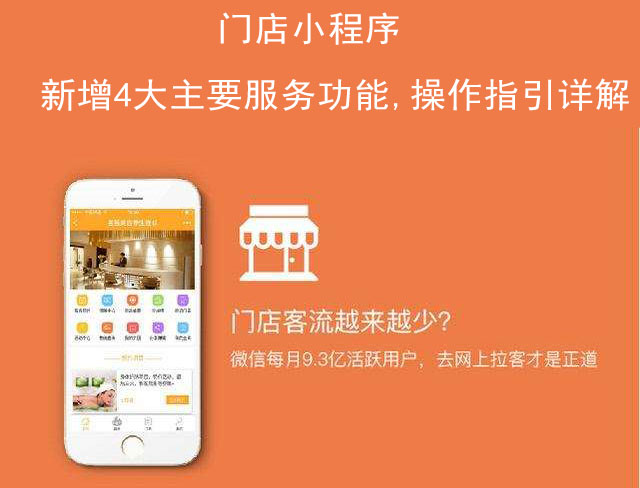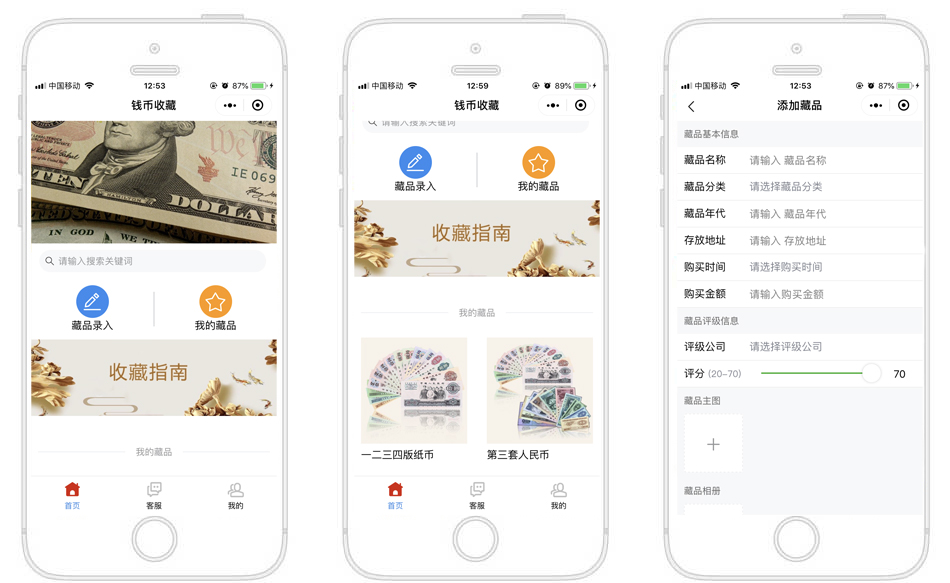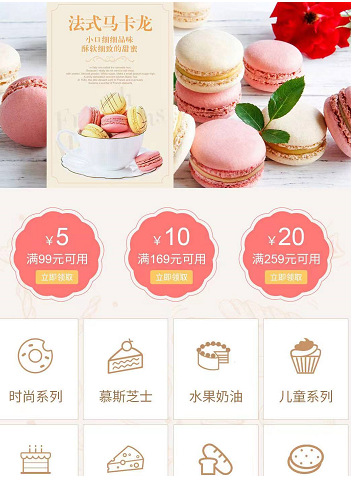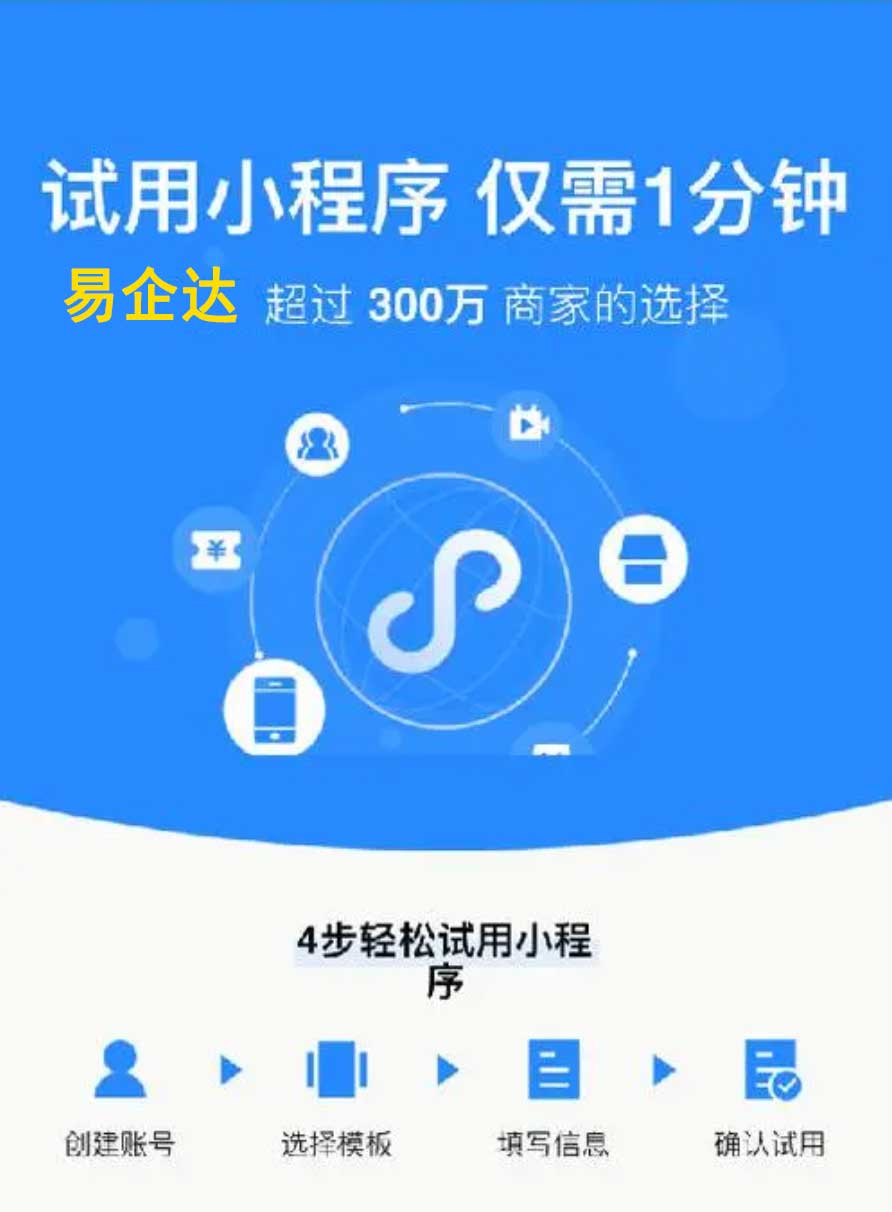The ability to create and make your own custom bash scripts is on of the biggest advantages to working off a unix based operating system (like the mac).
You can take just about any mundane, or complicated task, and easily automated it by learning how to create your own bash scripts.
In this post I am going to show you how to create a bash script called:
findtext.sh
(which recursively search all files for text containing xxx (very handy)) and call it from anywhere on your computer.
Setup your environment
Go to your home directory:
$ cd ~
and make a directory called scripts (this is where you will store your scripts):
$ mkdir scripts
Then if you don’t have one already, create a .bash_profile file (in your root directory) and add the following line:
export PATH=$PATH:~/scripts
This puts the directory you just created into the unix $PATH variable which lets you call your scripts from anywhere on your machine.
To register this new path you may need to go:
$ source .bash_profile
You can then check your new path by typing:
$ echo $PATH /opt/local/bin:...:/usr/local/bin:/usr/X11/bin:/Users/jr/scripts
If all is well you should see your new directory in the output.
OK. We are now ready to create your script.
Create your script
To create your script go back to that scripts directory your just created and using your favorite text editor create a file called ‘findtext.sh’
#!/bin/bash
echo "Searching for text:" $1
find . -type f -exec grep -il $1 {} \;
And give yourself permission to execute it using the following command:
$ chmod 711 findtext.sh
That’s it! At this point you are basically done.
You should now be able to run this script from anywhere on your box.
To test it out, navigate to some directory containing a lot of files and text and search for something.
Here is the output I get when I search my rails app for ‘README’
$ findtext.sh README Searching for text: README ./testApp/doc/README_FOR_APP ./testApp/generate/doc/README_FOR_APP ./testApp/generate/README
Add your aliases
You can also add aliases to your .bash_profile to help make your life easier.
alias dev='cd /Users/jr/Documents/dev/rails'
Now I can type ‘dev’ and instant be taken to my development directory.


本文原地址:https://www.eqiday.cn/101.html
郑重声明内容版权声明:除非注明,否则皆为本站原创文章。如有侵权联系进行删除!